Today I’ll show you how to stop wrestling with Kamal 2 and spend your time more productively. I spent several days configuring Kamal and… I failed spectacularly. I’ve been using Rails for over 15 years, and yet I felt completely stupid being stuck with this piece of… art (yes, definitely art!). Thanks to my friend and colleague Igor Aleksandrov, who helped tremendously and pointed out several issues with my configuration, I decided to write this guide to save you from making the same mistakes I did.
Table of Contents
Open Table of Contents
Demo App
My configuration:
- Rails 8 application
- The Solid Stack trifecta - Solid Cache/Cable/Queue
- Kamal + Thruster for deployment
- Shrine for file uploads
- Extra environment (staging) for deployment
Let’s start from scratch. First, I’ll create a demo application that we’ll deploy:
rails new super_duper_app -d sqlite3
cd super_duper_app
bundle install
rails g scaffold Post title:string body:textAlmost done. Let’s make posts#index the root route and improve the views using libraries I described earlier to make the default views look less ugly.
Server Preparation
Let’s prepare our server. You’ll need to create an account on DigitalOcean, Linode, AWS, Servers.com, or any other similar hosting platform. I recommend creating a separate user for deployment; you can name this account kamal, deploy, or even tonystark - whatever suits your fancy. You’ll also need to update packages and secure your server, but I’ll skip those topics in this post. Let’s update the default config and try to deploy our app.
Default deploy.yml
service: super_duper_app # <-- the name of your app
image: apoimtsev/super_duper_app # <-- account and image name on hub.docker.com
servers:
web:
- 191.168.1.1 # <-- server ip
proxy:
ssl: true
host: super-duper.com # <-- hostname
registry:
username: apoimtsev # <-- registry username
password:
- KAMAL_REGISTRY_PASSWORD
env:
secret:
- RAILS_MASTER_KEY
clear:
SOLID_QUEUE_IN_PUMA: true
volumes:
- "super_duper_app_storage:/rails/storage" # <-- volume name
asset_path: /rails/public/assets
builder:
arch: amd64
args:
RUBY_VERSION: <%= File.read(".ruby-version")[/(.*)/, 1] %>
RAILS_MASTER_KEY: <%= File.read("config/master.key")[/(.*)/, 1] %>
ssh:
user: deploy # <-- user on the server
aliases:
console: app exec --interactive --reuse "bin/rails console"
shell: app exec --interactive --reuse "bash"
logs: app logs -f
dbc: app exec --interactive --reuse "bin/rails dbconsole"When you run kamal setup, you’ll see something like this:
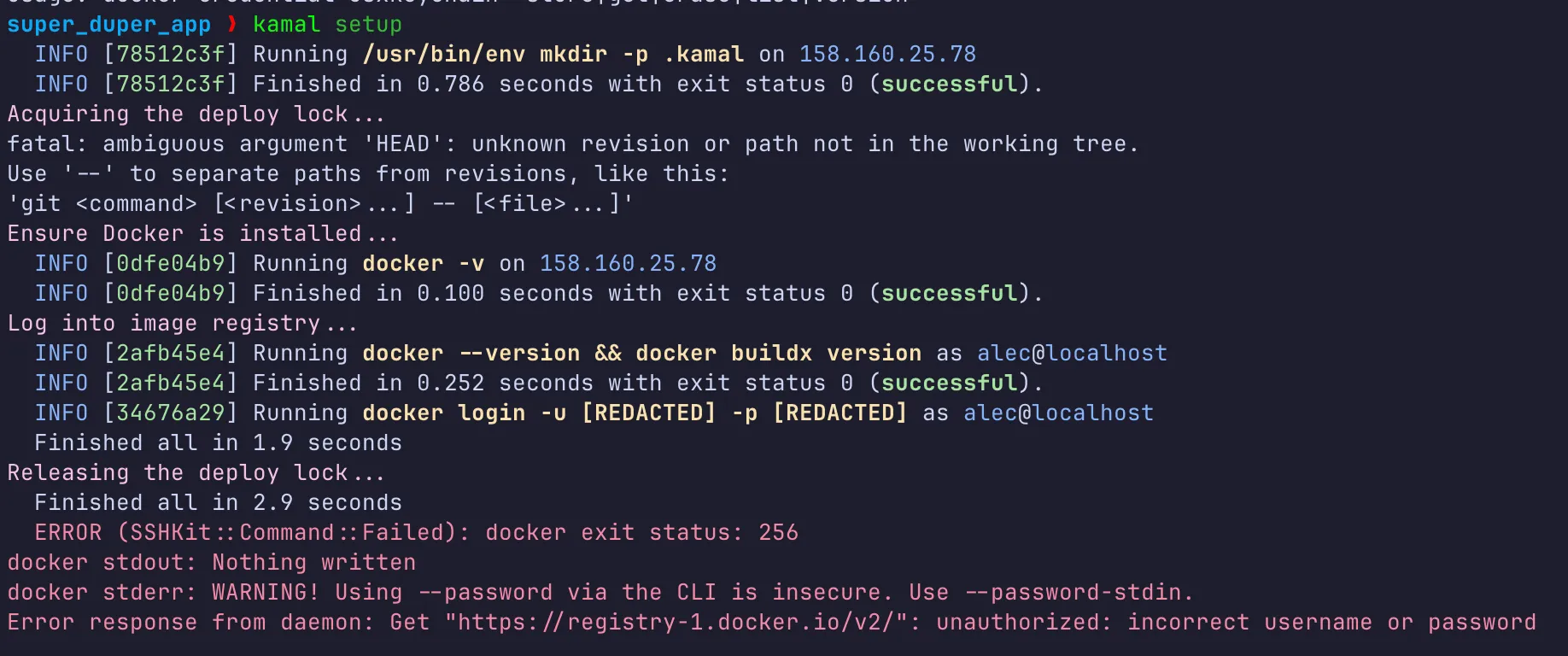
Something went wrong… Look Ma’ - I forgot to submit KAMAL_REGISTRY_PASSWORD! Ok, let’s fix it. First, we’ll create a .env file with our key (you can get a new one here):
KAMAL_REGISTRY_PASSWORD="your_secret_pass"Next, let’s install dotenvx or a similar tool to read and set environment variables from the .env file. Then let’s add this line to .kamal/secrets:
KAMAL_REGISTRY_PASSWORD=$(dotenvx get KAMAL_REGISTRY_PASSWORD --quiet -f .env)Then run kamal setup again… Looks better, but what the… oops, I forgot to git commit…
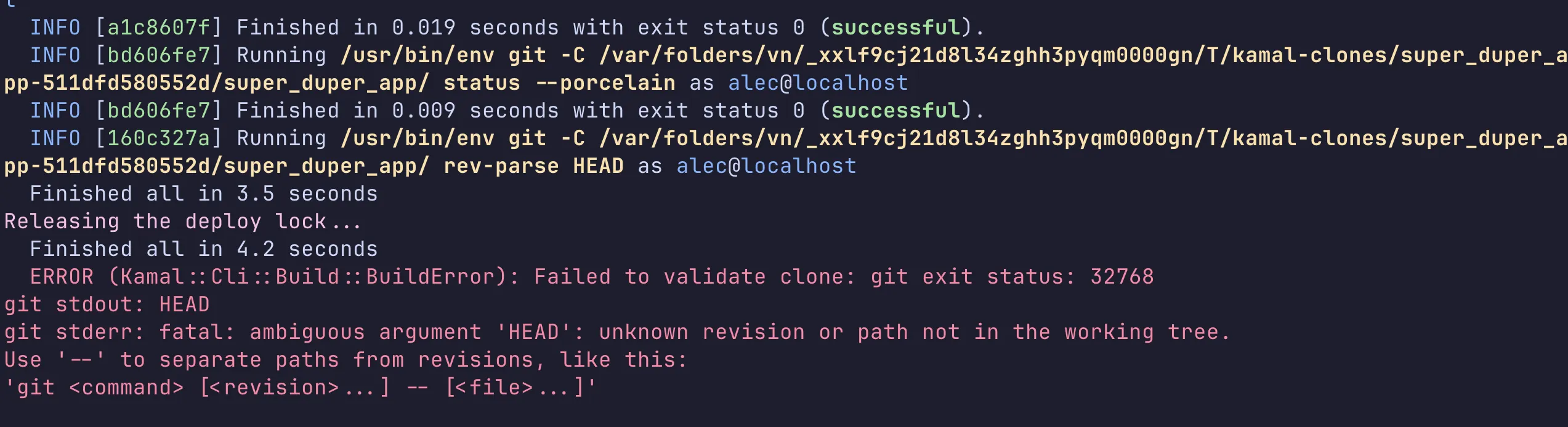
…once again:
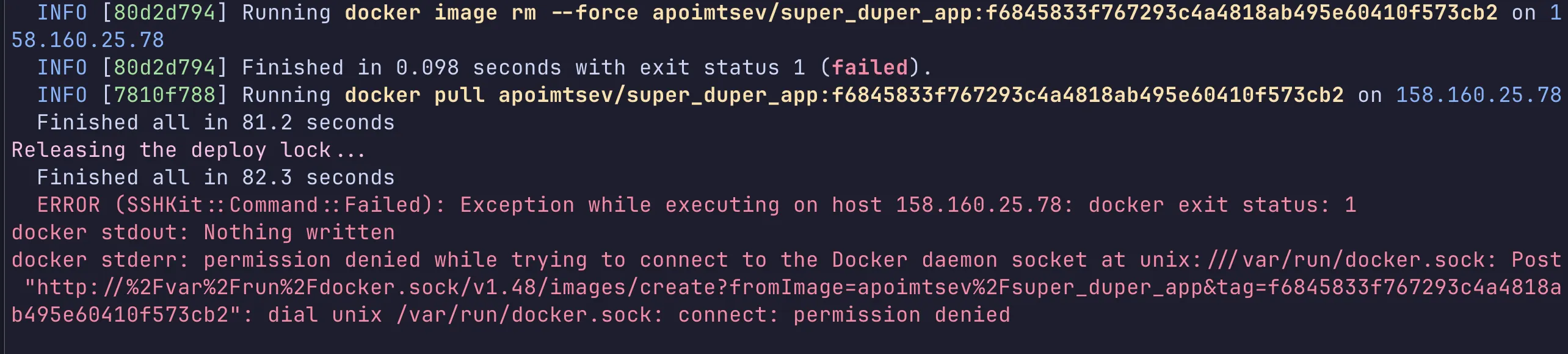
Another error - we forgot to add our user deploy to the docker group. You can fix this with sudo usermod -aG docker $USER from the server console.
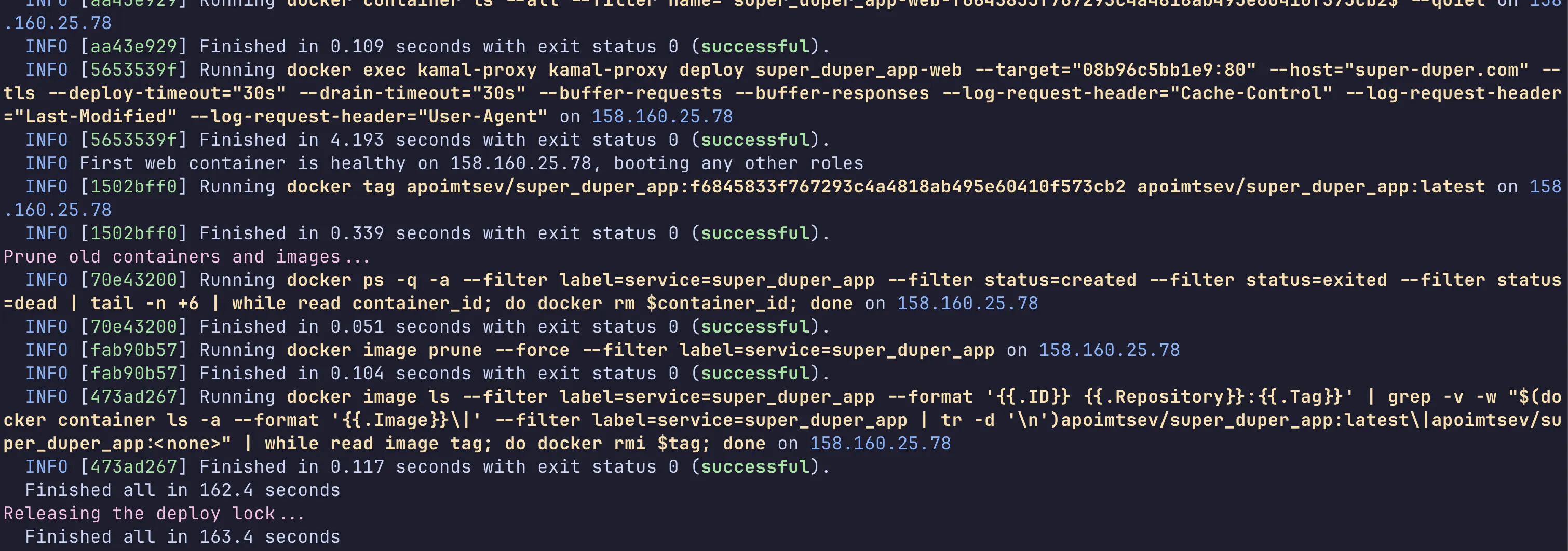
Looking good! Let’s check our server - login and run docker ps:

Our app is up and running, but our adventure isn’t over yet!
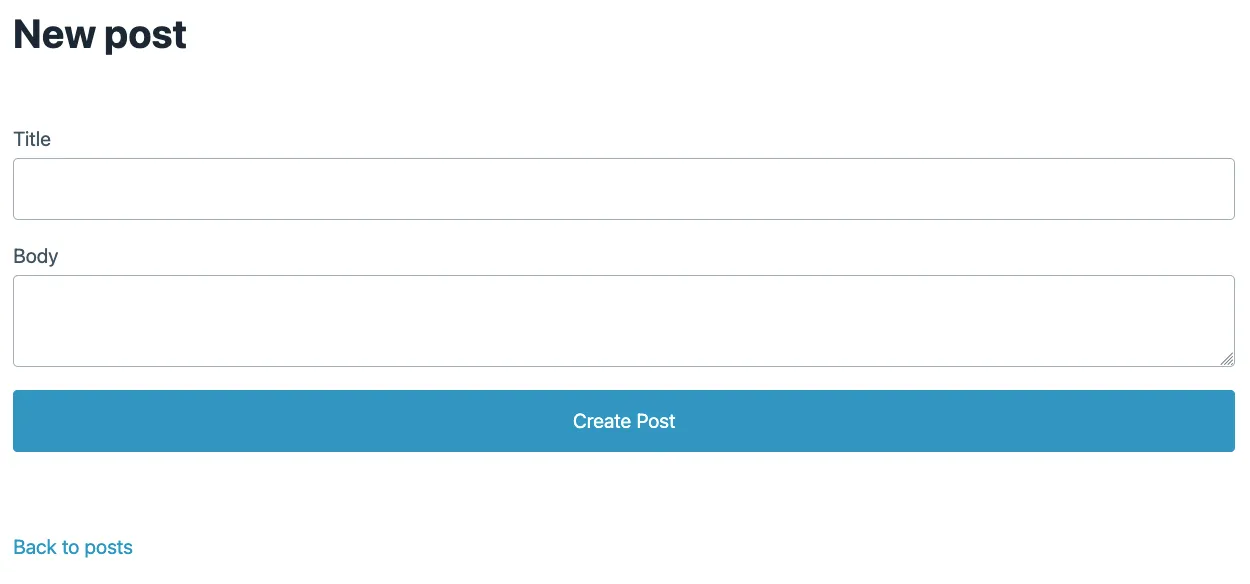
Let me show you some useful hacks to improve your setup.
Database Configuration
If you’d like to use PostgreSQL or another database, you’ll need to update your deploy.yml file and add the following lines:
+accessories:
+ postgres:
+ image: postgres:17
+ roles:
+ - web
+ port: 5432
+ directories:
+ - data:/var/lib/postgresql/data
+ files:
+ - db/init.sql:/docker-entrypoint-initdb.d/setup.sql
+ env:
+ secret:
+ - POSTGRES_DB
+ - POSTGRES_PORT
+ - POSTGRES_HOST
+ - POSTGRES_USER
+ - POSTGRES_PASSWORDOf course, you’ll need to set up and add the ability to read secrets from the .env file. Update .kamal/secrets with the following:
# Secrets defined here are available for reference under registry/password, env/secret, builder/secrets,
# and accessories/*/env/secret in config/deploy.yml. All secrets should be pulled from either
# password manager, ENV, or a file. DO NOT ENTER RAW CREDENTIALS HERE! This file needs to be safe for git.
# Example of extracting secrets from 1password (or another compatible pw manager)
# SECRETS=$(kamal secrets fetch --adapter 1password --account your-account --from Vault/Item KAMAL_REGISTRY_PASSWORD RAILS_MASTER_KEY)
# KAMAL_REGISTRY_PASSWORD=$(kamal secrets extract KAMAL_REGISTRY_PASSWORD ${SECRETS})
# RAILS_MASTER_KEY=$(kamal secrets extract RAILS_MASTER_KEY ${SECRETS})
# Use a GITHUB_TOKEN if private repositories are needed for the image
# GITHUB_TOKEN=$(gh config get -h github.com oauth_token)
# Grab the registry password from ENV
# KAMAL_REGISTRY_PASSWORD=$KAMAL_REGISTRY_PASSWORD
# Improve security by using a password manager. Never check config/master.key into git!
RAILS_MASTER_KEY=$(cat config/master.key)
+KAMAL_REGISTRY_PASSWORD=$(dotenvx get KAMAL_REGISTRY_PASSWORD --quiet -f .env)
+POSTGRES_DB=$(dotenvx get POSTGRES_DB --quiet -f .env)
+POSTGRES_USER=$(dotenvx get POSTGRES_USER --quiet -f .env)
+POSTGRES_PASSWORD=$(dotenvx get POSTGRES_PASSWORD --quiet -f .env)
+POSTGRES_PORT=$(dotenvx get POSTGRES_PORT --quiet -f .env)And configure database.yml:
default: &default
adapter: postgresql
encoding: unicode
pool: <%= ENV.fetch("RAILS_MAX_THREADS") { 5 } %>
development:
primary: &primary_development
<<: *default
database: super_duper_development
cache:
<<: *primary_development
database: super_duper_development_cache
migrations_paths: db/cache_migrate
queue:
<<: *primary_development
database: super_duper_development_queue
migrations_paths: db/queue_migrate
cable:
<<: *primary_development
database: super_duper_development_cable
migrations_paths: db/cable_migrate
test:
<<: *default
database: super_duper_test
+staging:
+ primary: &primary_staging
+ <<: *default
+ database: <%= ENV['POSTGRES_DB'] %>
+ username: <%= ENV['POSTGRES_USER'] %>
+ password: <%= ENV['POSTGRES_PASSWORD'] %>
+ host: <%= ENV['POSTGRES_HOST'] %>
+ port: <%= ENV['POSTGRES_PORT'] %>
+ cache:
+ <<: *primary_staging
+ database: super_duper_staging_cache
+ migrations_paths: db/cache_migrate
+ queue:
+ <<: *primary_staging
+ database: super_duper_staging_queue
+ migrations_paths: db/queue_migrate
+ cable:
+ <<: *primary_staging
+ database: super_duper_staging_cable
+ migrations_paths: db/cable_migrate
production:
primary: &primary_production
<<: *default
database: <%= ENV['POSTGRES_DB'] %>
username: <%= ENV['POSTGRES_USER'] %>
password: <%= ENV['POSTGRES_PASSWORD'] %>
host: <%= ENV['POSTGRES_HOST'] %>
port: <%= ENV['POSTGRES_PORT'] %>
cache:
<<: *primary_production
database: super_duper_cache
migrations_paths: db/cache_migrate
queue:
<<: *primary_production
database: super_duper_queue
migrations_paths: db/queue_migrate
cable:
<<: *primary_production
database: super_duper_cable
migrations_paths: db/cable_migrateOops, spoiler alert - I’ll show you how to configure the Solid Stack and staging environment below.
One more important thing - the db/init.sql file, which is required to set up the postgres container:
CREATE USER $POSTGRES_USER WITH PASSWORD '$POSTGRES_PASSWORD';
CREATE DATABASE $POSTGRES_DB OWNER $POSTGRES_USER;Finally, if you don’t know where to get the POSTGRES_HOST value - just merge the service name from the service section with _postgres. In our case, it will be super_duper_app_postgres.
Please note that if you’d like to use RDS-like platforms, you don’t need to add the accessories\postgres section to your config - all you need is to add the database URL to your config file like in the example below:
production:
url: <%= ENV["MY_APP_DATABASE_URL"] %>Multi-Stage Environment
If you’re a professional developer, not just a “slap-shit-together-and-deploy” developer, you may need to configure a staging environment. Let’s make some changes to our configs.
First, create a deploy.staging.yml file and move some sections from deploy.yml as shown below:
deploy.yml
service: super_duper_app
image: apoimtsev/super_duper_app
-servers:
- web:
- - 191.168.1.1 # <-- server ip
-
-proxy:
- ssl: true
- host: super-duper.com # <-- hostname
registry:
username: apoimtsev
password:
- KAMAL_REGISTRY_PASSWORD
-env:
- secret:
- - RAILS_MASTER_KEY
- clear:
- SOLID_QUEUE_IN_PUMA: true
-
-volumes:
- - "super_duper_app_storage:/rails/storage" # <-- volume name
builder:
args:
RUBY_VERSION: <%= File.read(".ruby-version")[/(.*)/, 1] %>
RAILS_MASTER_KEY: <%= File.read("config/master.key")[/(.*)/, 1] %>
arch: amd64
secrets:
- RAILS_MASTER_KEY
-ssh:
- user: deploy
aliases:
console: app exec --interactive --reuse "bin/rails console"
shell: app exec --interactive --reuse "bash"
logs: app logs -f
dbc: app exec --interactive --reuse "bin/rails dbconsole"deploy.staging.yml
<% require "dotenv"; Dotenv.load(".env.staging") %>
env:
clear:
RAILS_ENV: staging
RAILS_LOG_TO_STDOUT: true
SOLID_QUEUE_IN_PUMA: true
secret:
- RAILS_MASTER_KEY
proxy:
ssl: true
host: <%= ENV['DOMAIN']%>
healthcheck:
interval: 3
path: /up
timeout: 3
servers:
web:
hosts:
- <%= ENV['DOMAIN']%>
volumes:
- "/root/uploads:/rails/public/uploads"
ssh:
user: deploy
accessories:
postgres:
image: postgres:17
roles:
- web
port: 5432
directories:
- data:/var/lib/postgresql/data
files:
- db/init.sql:/docker-entrypoint-initdb.d/setup.sql
env:
secret:
- POSTGRES_DB
- POSTGRES_PORT
- POSTGRES_USER
- POSTGRES_PASSWORDLet me point out one interesting thing:
<% require "dotenv"; Dotenv.load(".env.staging") %>This line allows you to use environment variables like <%= ENV['DOMAIN']%>, which can be useful when you need to use Ruby code in a YAML file. This change was added in Kamal 2, and I have no idea why the 37signals team did this.
I mentioned that I use the Solid Stack, and for a staging environment, you’ll need to update the config files:
config/cable.yml
development:
adapter: solid_cable
connects_to:
database:
writing: cable
polling_interval: 0.1.seconds
message_retention: 1.day
test:
adapter: test
production:
adapter: solid_cable
connects_to:
database:
writing: cable
polling_interval: 0.1.seconds
message_retention: 1.day
+staging:
+ adapter: solid_cable
+ connects_to:
+ database:
+ writing: cable
+ polling_interval: 0.1.seconds
+ message_retention: 1.dayconfig/cache.yml
default: &default
store_options:
# Cap age of oldest cache entry to fulfill retention policies
# max_age: <%= 60.days.to_i %>
max_size: <%= 256.megabytes %>
namespace: <%= Rails.env %>
development:
<<: *default
test:
<<: *default
production:
database: cache
<<: *default
+staging:
+ database: cache
+ <<: *defaultconfig/queue.yml
default: &default
dispatchers:
- polling_interval: 1
batch_size: 500
workers:
- queues: "*"
threads: 3
processes: <%= ENV.fetch("JOB_CONCURRENCY", 1) %>
polling_interval: 0.1
development:
<<: *default
test:
<<: *default
production:
<<: *default
+staging:
+ <<: *defaultLet’s go back to our deploy.staging.yml. I’d like to point out another important line, which sets SOLID_QUEUE_IN_PUMA to true. This variable allows you to control solid_queue through puma as described here.
Local Uploads with Shrine Gem
Sometimes you may need to use local uploads instead of S3-compatible storage. Personally, I prefer the Shrine gem over others. Let’s add this gem to our application:
bundle add shrine
rails generate migration add_image_data_to_posts image_data:jsonb # if you use postgres
rails generate migration add_image_data_to_posts image_data:text # if you use sqlite3Next, we need to create an initializer config/initializers/shrine.rb:
require "shrine"
require "shrine/storage/file_system"
require "shrine/storage/memory"
require "shrine/storage/s3"
Shrine.plugin :activerecord
Shrine.plugin :derivatives
Shrine.plugin :determine_mime_type, analyzer: :marcel
Shrine.plugin :download_endpoint, prefix: "downloads"
Shrine.plugin :instrumentation, notifications: ActiveSupport::Notifications
Shrine.plugin :pretty_location
Shrine.plugin :remove_attachment
Shrine.plugin :restore_cached_data
Shrine.plugin :store_dimensions, analyzer: :fastimage
Shrine.plugin :validation
Shrine.plugin :validation_helpers
### Storages
s3_options = {
access_key_id: Rails.application.credentials.aws[:access_key_id],
secret_access_key: Rails.application.credentials.aws[:secret_access_key],
region: Rails.application.credentials.aws[:s3_region],
bucket: Rails.application.credentials.aws[:s3_bucket]
}
Shrine.storages =
if Rails.env.production?
{
cache: Shrine::Storage::S3.new(prefix: "cache", **s3_options),
store: Shrine::Storage::S3.new(prefix: "store", **s3_options)
}
elsif Rails.env.test?
{
cache: Shrine::Storage::Memory.new,
store: Shrine::Storage::Memory.new
}
else # development and staging
{
cache: Shrine::Storage::FileSystem.new("public", prefix: "uploads/cache"),
store: Shrine::Storage::FileSystem.new("public", prefix: "uploads")
}
endDon’t forget to add AWS-related credentials with bin/rails credentials:edit --environment staging:
aws:
access_key_id: "111"
secret_access_key: "222"
s3_region: "333"
s3_bucket: "444"But if you run kamal deploy -d staging, you’ll see the following error:
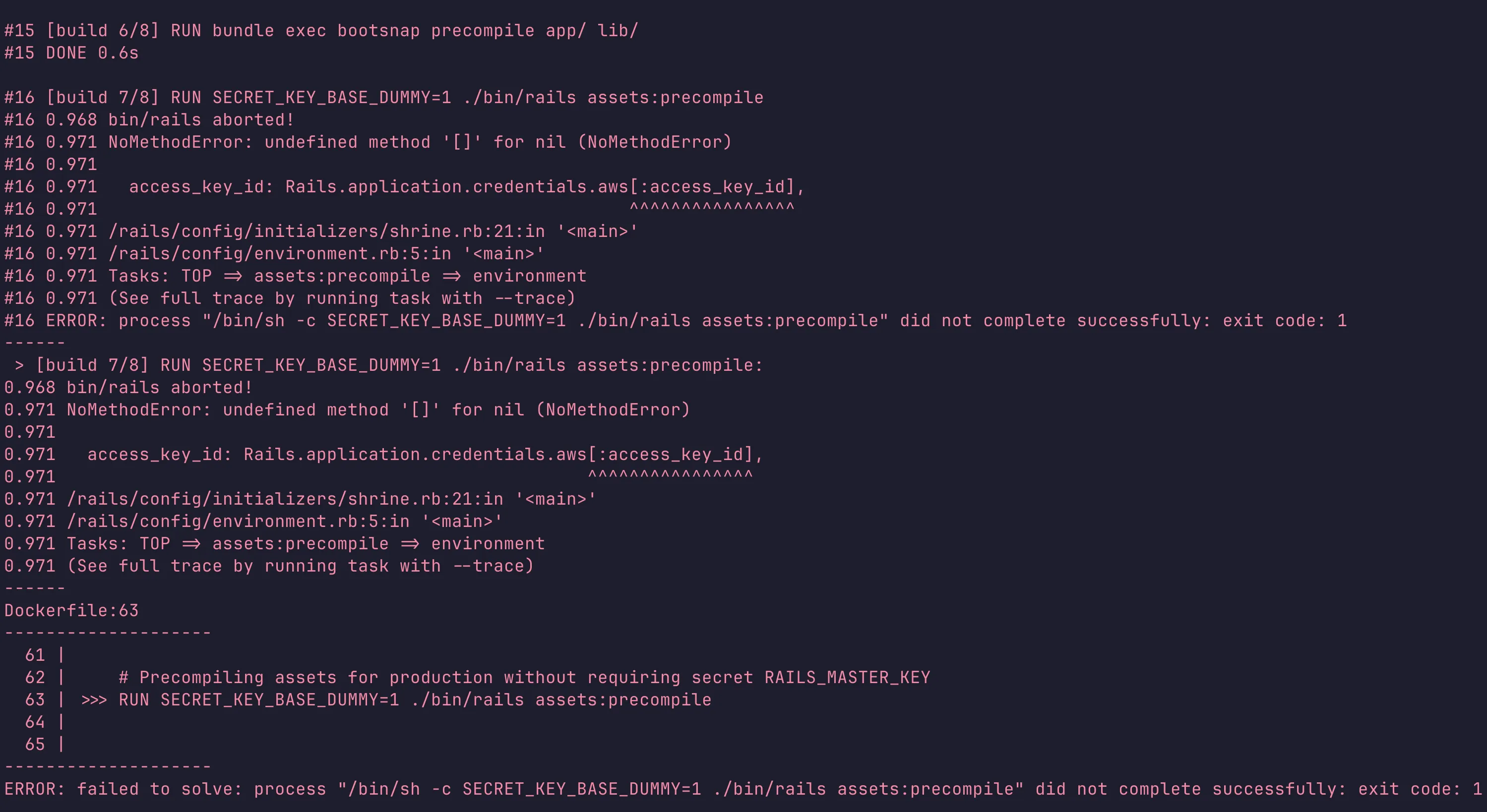
The problem is with the s3_options Hash - Rails tries to build the hash, but Rails credentials in the build phase aren’t available because the build phase uses the production environment instead of staging.
Let’s rewrite some code in our initializer to fix it:
require "shrine"
require "shrine/storage/file_system"
require "shrine/storage/memory"
require "shrine/storage/s3"
Shrine.plugin :activerecord
Shrine.plugin :derivatives
Shrine.plugin :determine_mime_type, analyzer: :marcel
Shrine.plugin :download_endpoint, prefix: "downloads"
Shrine.plugin :instrumentation, notifications: ActiveSupport::Notifications
Shrine.plugin :pretty_location
Shrine.plugin :remove_attachment
Shrine.plugin :restore_cached_data
Shrine.plugin :store_dimensions, analyzer: :fastimage
Shrine.plugin :validation
Shrine.plugin :validation_helpers
### Storages
-s3_options = {
- access_key_id: Rails.application.credentials.aws[:access_key_id],
- secret_access_key: Rails.application.credentials.aws[:secret_access_key],
- region: Rails.application.credentials.aws[:s3_region],
- bucket: Rails.application.credentials.aws[:s3_bucket]
-}
-
-Shrine.storages =
- if Rails.env.production?
- {
- cache: Shrine::Storage::S3.new(prefix: "cache", **s3_options),
- store: Shrine::Storage::S3.new(prefix: "store", **s3_options)
- }
- elsif Rails.env.test?
- {
- cache: Shrine::Storage::Memory.new,
- store: Shrine::Storage::Memory.new
- }
- else # development and staging
- {
- cache: Shrine::Storage::FileSystem.new("public", prefix: "uploads/cache"),
- store: Shrine::Storage::FileSystem.new("public", prefix: "uploads")
- }
- end
+Shrine.storages = case
+when ENV["SECRET_KEY_BASE_DUMMY"]
+ {
+ cache: Shrine::Storage::Memory.new,
+ store: Shrine::Storage::Memory.new
+ }
+when Rails.env.test?
+ {
+ cache: Shrine::Storage::Memory.new,
+ store: Shrine::Storage::Memory.new
+ }
+when Rails.env.production?
+ s3_options = {
+ access_key_id: Rails.application.credentials.aws[:access_key_id],
+ secret_access_key: Rails.application.credentials.aws[:secret_access_key],
+ region: Rails.application.credentials.aws[:s3_region],
+ bucket: Rails.application.credentials.aws[:s3_bucket]
+ }
+ {
+ cache: Shrine::Storage::S3.new(prefix: "cache", **s3_options),
+ store: Shrine::Storage::S3.new(prefix: "store", **s3_options)
+ }
+else # development and staging
+ {
+ cache: Shrine::Storage::FileSystem.new("public", prefix: "uploads/cache"),
+ store: Shrine::Storage::FileSystem.new("public", prefix: "uploads")
+ }
+endCreate an uploads folder on the server and run chown 1000:1000 uploads. Next, we need to fine-tune our Dockerfile. Scroll down to the bottom:
# Final stage for app image
FROM base
+RUN groupadd --system --gid 1000 rails && \
+ useradd rails --uid 1000 --gid 1000 --create-home --shell /bin/bash
+USER 1000:1000
# Copy built artifacts: gems, application
COPY --from=build "${BUNDLE_PATH}" "${BUNDLE_PATH}"
COPY --from=build /rails /rails
# Run and own only the runtime files as a non-root user for security
-RUN groupadd --system --gid 1000 rails && \
- useradd rails --uid 1000 --gid 1000 --create-home --shell /bin/bash && \
- chown -R rails:rails db log storage tmp
-USER 1000:1000
# Entrypoint prepares the database.
ENTRYPOINT ["/rails/bin/docker-entrypoint"]
# Start server via Thruster by default, this can be overwritten at runtime
EXPOSE 80
CMD ["./bin/thrust", "./bin/rails", "server"]Conclusion (Step-by-Step Guide)
To summarize all the steps mentioned above:
- Create an app
- Create the main
deploy.ymlwith the following content:
service: super_duper_app
image: apoimtsev/super_duper_app
registry:
username: apoimtsev
password:
- KAMAL_REGISTRY_PASSWORD
builder:
args:
RUBY_VERSION: <%= File.read(".ruby-version")[/(.*)/, 1] %>
RAILS_MASTER_KEY: <%= File.read("config/master.key")[/(.*)/, 1] %>
arch: amd64
secrets:
- RAILS_MASTER_KEY
aliases:
console: app exec --interactive --reuse "bin/rails console"
shell: app exec --interactive --reuse "bash"
logs: app logs -f
dbc: app exec --interactive --reuse "bin/rails dbconsole"- Create
deploy.staging.ymlanddeploy.production.ymlwith the following content:
<% require "dotenv"; Dotenv.load(".env.staging") %>
env:
clear:
RAILS_ENV: staging
RAILS_LOG_TO_STDOUT: true
SOLID_QUEUE_IN_PUMA: true
secret:
- RAILS_MASTER_KEY
proxy:
ssl: true
host: <%= ENV['DOMAIN']%>
healthcheck:
interval: 3
path: /up
timeout: 3
servers:
web:
hosts:
- <%= ENV['DOMAIN']%>
volumes:
- "/root/uploads:/rails/public/uploads"
ssh:
user: deploy
accessories:
postgres:
image: postgres:17
roles:
- web
port: 5432
directories:
- data:/var/lib/postgresql/data
files:
- db/init.sql:/docker-entrypoint-initdb.d/setup.sql
env:
secret:
- POSTGRES_DB
- POSTGRES_PORT
- POSTGRES_USER
- POSTGRES_PASSWORD- Create
.env.stagingand.env.productionwith all required environment variables:
KAMAL_REGISTRY_PASSWORD=""
DOMAIN="staging.super-duper.com"
POSTGRES_USER='db_user'
POSTGRES_PASSWORD='superpass'
POSTGRES_DB='super_duper_staging'
POSTGRES_PORT='5432'- Update
config/cable.yml,config/cache.yml, andconfig/queue.yml- add staging environment - Update
database.ymlto add staging environment - Update
.kamal/secretsto set environment variables, copy this file to.kamal/secrets.staging, and change.envto.env.staging - Create
uploadsfolder on the server (unless you use S3-compatible storage) and runchown 1000:1000 uploads - Update the default
Dockerfile